3 minutes
OsmAnd Vegan Restaurants Filter
This post describes how to find vegan restaurants on mobile devices via OsmAnd, which uses OpenStreetMap (OSM) data, and was first shared in this Mostodon tread. Conequently, there is no need to rely on commercial services that track your data, spam you with adds or restrict access to features behind paywalls to achieve this.
Essentially, this guide is a list of steps to follow, illustrated with German screenshots. However, these screenshots are just for reference, and you don’t need to understand German to follow the steps.
Before you start, make sure that OsmAnd is installed on your mobile device. If it is not, install it via F-Droid or from the sources listed on their homepage.
Steps
Start OsmAnd on your mobile device. If you are using the default settings, the map view should be displayed. If not, you should know how to reach it. Now follow the steps listed below.
Click on the search icon, which is located in the upper left corner in the map view, next to map configuration.
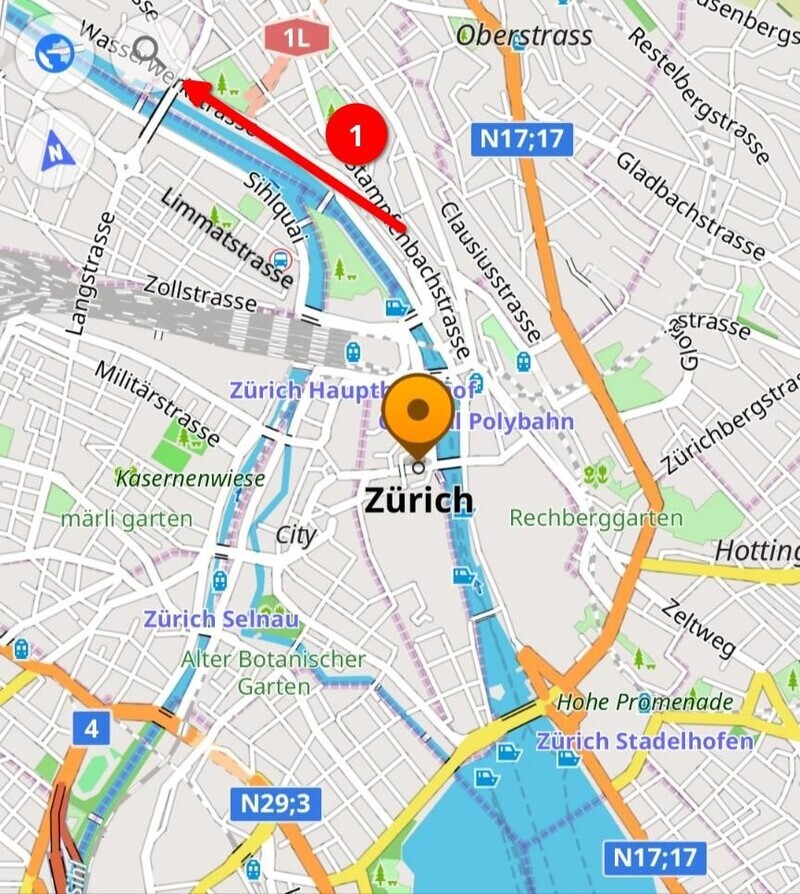
Select the category tab in the search view.
Choose the café and restaurants category.
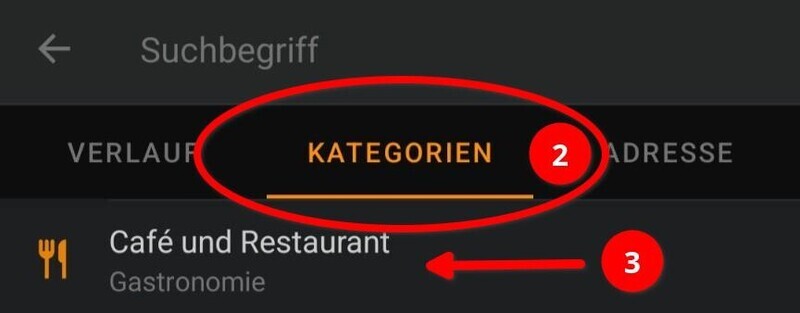
Click on the filter icon in the top bar.
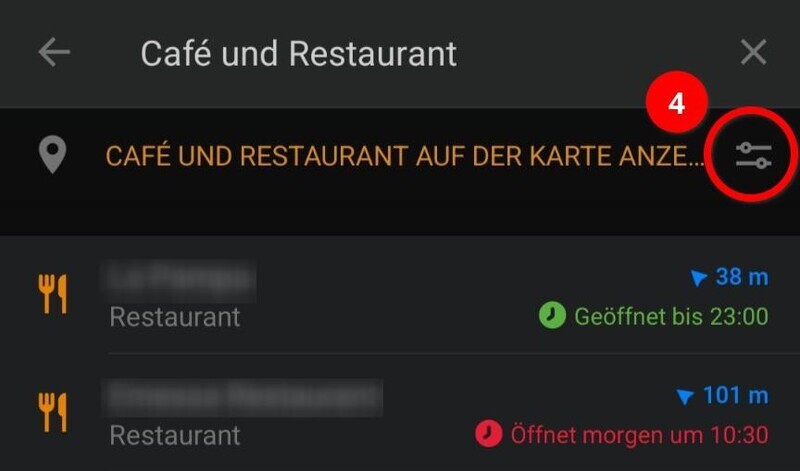
Now, you define and apply the filter settings. There are two optional steps which are indicated in blue. They allow you to obtain only restaurants that are currently open and save the filter as a preset.
(optional) Check the open now radio button if desired.
Check the vegan diet radio button.
(optional) Save filter properties: Click on the menu, it only shows one entry, which allows you to save the filter settings. When this option is chosen, a pop-up will prompt you to enter a name. Enter a name of your choice (e.g. ‘Vegan Restaurants, open’) and press the save button.
Apply the filter settings via the button at the bottom of the filter view.

You are directed back to the category view, which now presents a list of locations that match the filter settings.
Click the button at the top to view the results on a map.
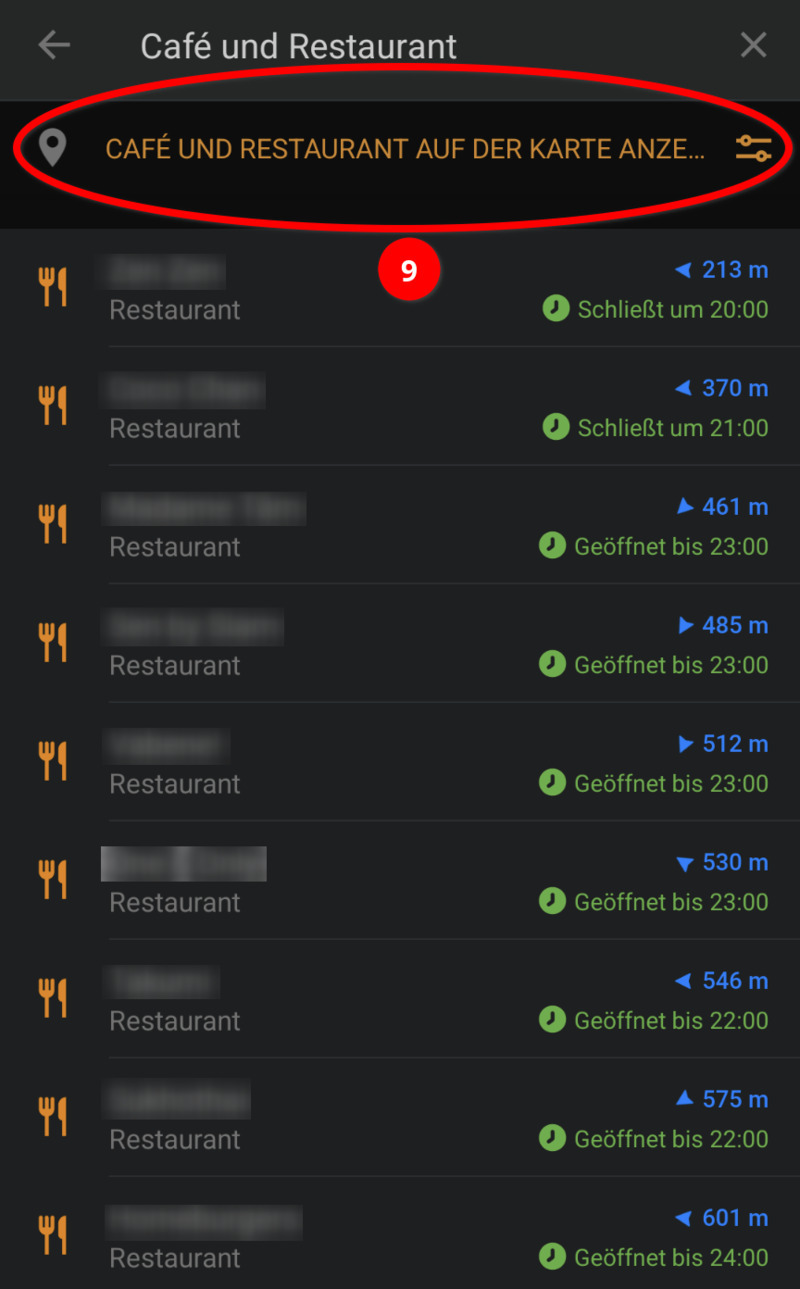
Pick a place you like and enjoy your food!
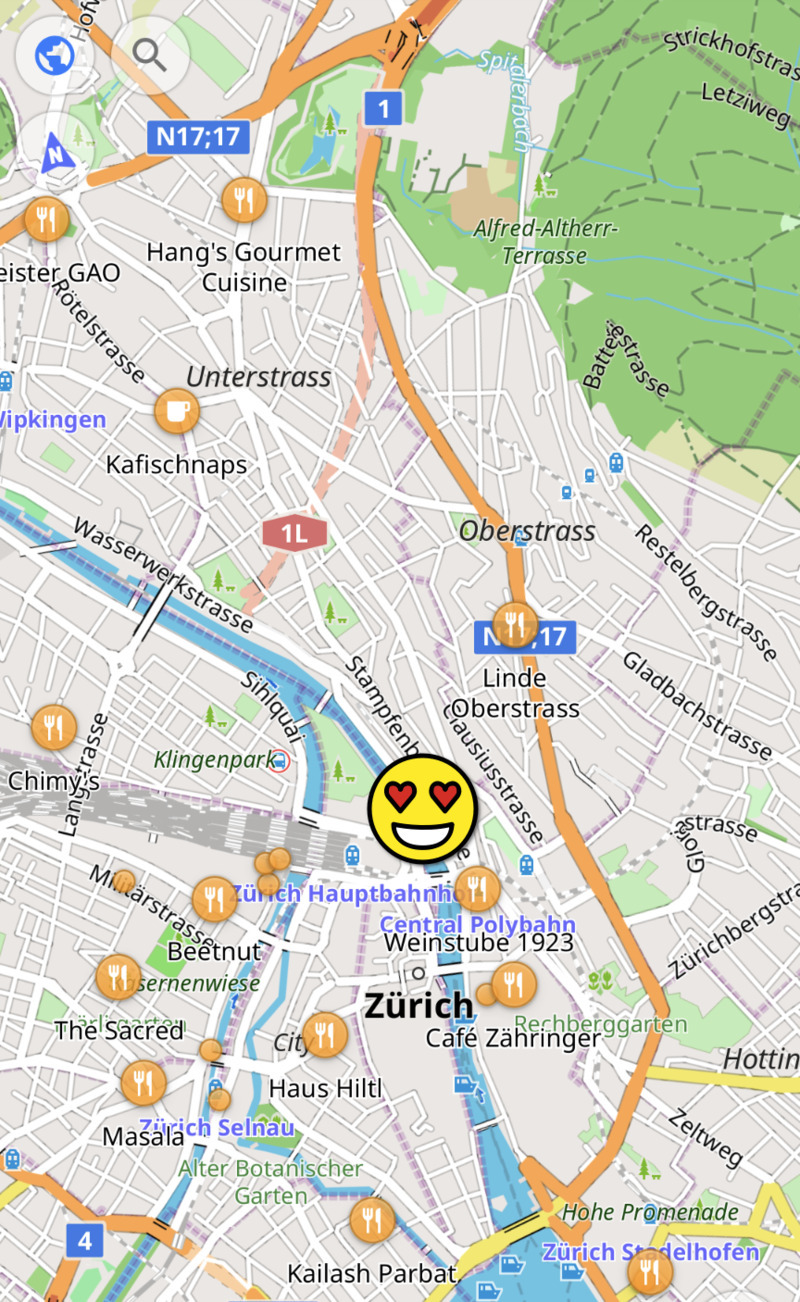
In case you saved the filter as preset (step 7), you can apply it as follows:
(optional) Follow steps 1-3 to reach the category tab in the search view.
(optional) Select the filter settings by name as defined when saving them.
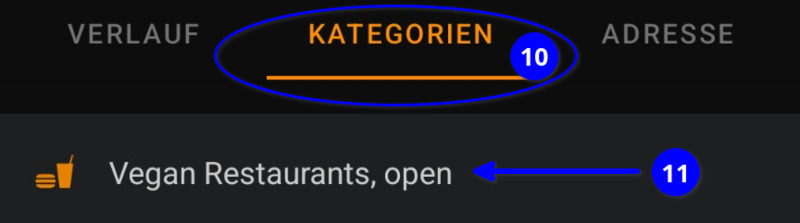
If you encounter invalid listings or want to update/add locations, you can do so directly with your OpenStreetMap account. In case you don’t have an account, create one via the Sign Up button on openstreetmap.org.
The Contribute map data page on the OSM wiki lists several topics that may be of interest to new users. The information might feel overwhelming when you create an account, but there is nothing to fear, an active and welcoming community is always there to help out if you have any doubts.